Vue2——基于vue-cropper封装一个视频封面裁剪组件
Vue2——基于vue-cropper封装一个视频封面裁剪组件
前言
如题基于vue-cropper封装一个自动裁剪符合标准的封面裁剪组件;
内容
子组件:CropperCoverDialog
为了保证裁剪的图片符合标准,所以要先控制容器尺寸,为容器添加一个动态的style,其次配置autoCropWidth、autoCropHeight、fixedNumber和enlarge;
竖版视频封面尺寸:宽高比9:16,720*1280≤尺寸≤1440*2560
横版视频封面尺寸:宽高比16:9,1280*720≤尺寸≤2560*1440
为了保证在web界面上好展示,所以我们先将尺寸大小缩小4倍,然后再将enlarge设置为4,这样就能保证裁剪的图片是我们想要的咯;
整体预览如下: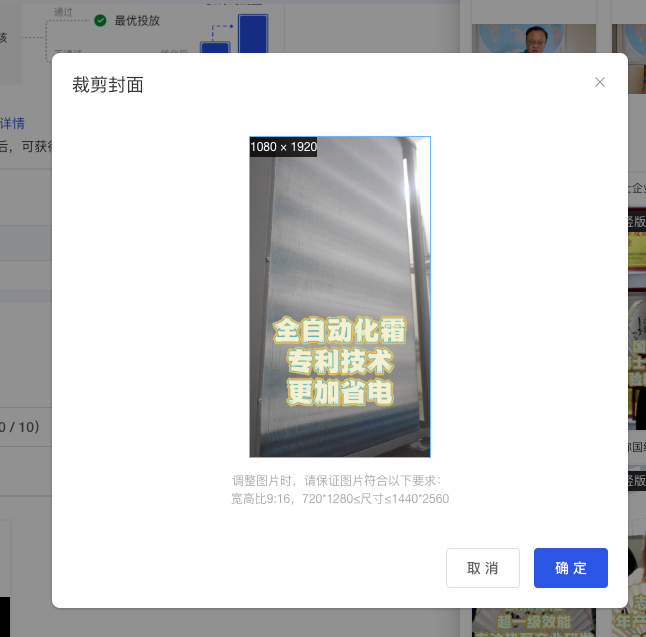
<template>
<el-dialog
title="裁剪封面"
:visible.sync="dialogVisible"
append-to-body
width="30%"
>
<div class="cropper-container">
<VueCropper
ref="cropper"
:style="dynamicStyle"
:img="option.img"
:auto-crop="option.autoCrop"
:auto-crop-width="option.autoCropWidth"
:auto-crop-height="option.autoCropHeight"
:fixed="option.fixed"
:fixed-number="option.fixedNumber"
:full="option.full"
:fixed-box="option.fixedBox"
:center-box="option.centerBox"
:enlarge="option.enlarge"
:info-true="option.infoTrue"
/>
</div>
<div class="text-gray margin-top text">
调整图片时,请保证图片符合以下要求:
<br>
{{ text }}
</div>
<span slot="footer">
<el-button @click="dialogVisible = false">取 消</el-button>
<el-button
type="primary"
@click="handleConfirm"
>确 定</el-button>
</span>
</el-dialog>
</template>
<script>
import { VueCropper } from 'vue-cropper'
export default {
name: 'CoverDialog',
components: {
VueCropper
},
data() {
return {
dynamicStyle: { width: '180px', height: '320px' },
dialogVisible: false,
// https://www.npmjs.com/package/vue-cropper
option: {
img: '', // 裁剪图片的地址
autoCrop: true, // 是否默认生成截图框
enlarge: 4, // 图片根据截图框输出比例倍数
centerBox: false, // 截图框是否被限制在图片里面
autoCropWidth: 180, // 默认生成截图框宽度
autoCropHeight: 320, // 默认生成截图框高度
fixed: true, // 是否开启截图框宽高固定比例
fixedNumber: [180, 320], // 截图框的宽高比例
full: true, // 按原比例裁切图片,不失真
fixedBox: true, // 固定截图框大小,不允许改变
infoTrue: true // true为展示真实输出图片宽高,false展示看到的截图框宽高
},
imageInfo: {},
file: null
}
},
methods: {
handleSetOptions(data) {
const { video_cover_url, image_mode } = data
this.dialogVisible = true
this.imageInfo = data
this.option.img = video_cover_url
const cropStrategy = {
CREATIVE_IMAGE_MODE_VIDEO_VERTICAL: () => {
this.option.fixedNumber = [180, 320]
this.option.autoCropWidth = 180
this.option.autoCropHeight = 320
this.dynamicStyle = { width: '180px', height: '320px' }
this.text = '宽高比9:16,720*1280≤尺寸≤1440*2560'
},
CREATIVE_IMAGE_MODE_VIDEO: () => {
this.option.fixedNumber = [320, 180]
this.option.autoCropWidth = 320
this.option.autoCropHeight = 180
this.dynamicStyle = { width: '320px', height: '180px' }
this.text = '宽高比16:9,1280*720≤尺寸≤2560*1440'
}
}
cropStrategy[image_mode]()
},
handleConfirm() {
this.$refs.cropper.getCropBlob(data => {
const res = new File([data], `cover_${(new Date()).getTime()}.jpeg`, { type: 'image/jpeg', lastModified: Date.now() })
this.$emit('data', res, this.imageInfo)
})
}
}
}
</script>
<style lang="scss" scoped>
.cropper-container {
display: flex;
justify-content: center;
}
.text {
font-size: 12px;
line-height: 18px;
text-align: center;
}
</style>
父组件
<template>
<cropper-cover-dialog
ref="cropperDialog"
@data="handleUploadCoverData"
/>
</template>
<script>
export default {
methods: {
handleChooseProductVideo(item) {
this.$refs.cropperDialog.handleSetOptions(item)
},
handleUploadCoverData(data, image) {
const formData = new FormData()
formData.append('file', data)
// 进行上传和数据组装
this.$refs.cropperDialog.dialogVisible = false
},
}
}